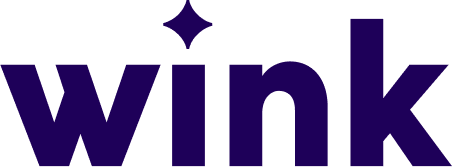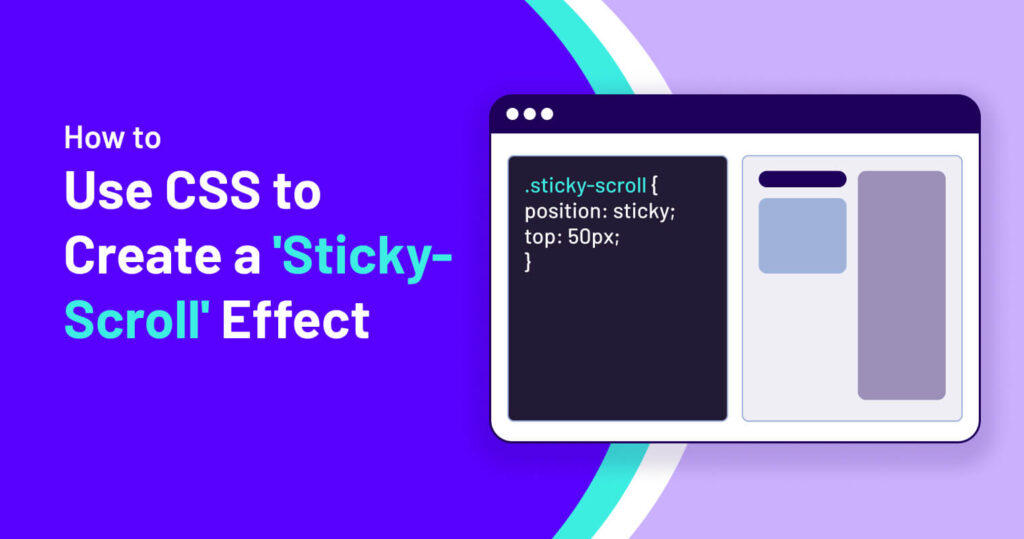
How to Use CSS to Create a ‘Sticky-Scroll’ Effect
Creating a smooth and engaging user experience on your website often involves making certain elements persistently visible while scrolling. One effective way to achieve this is by using CSS’s position: sticky; property. In this post, we’ll explore how to use CSS to implement a ‘sticky-scroll’ effect and discuss practical use cases.
What is position: sticky;?
The position: sticky; property allows an element to remain fixed within its parent container while scrolling, but only after reaching a specified scroll position. This is useful for keeping navigation menus, call-to-action buttons, or important notices visible as users navigate your page.
Implementing a Simple Sticky Element
To create a basic sticky element, use the following CSS:
body {
font-family: Arial, sans-serif;
margin: 0;
}
.page-layout {
display: flex;
gap: 20px;
align-items: flex-start;
}
/* This is the parent container that limits the sticky scroll */
.sidebar-wrapper {
height: 500px; /* or whatever height you want it to scroll within */
position: relative; /* this helps if you want to use absolute children later */
}
.sidebar {
width: 200px;
background: #f4f4f4;
padding: 20px;
position: sticky;
top: 50px;
}Explanation:
- position: sticky; makes the element behave like a relative element until it reaches the specified position, at which point it sticks in place.
- top: 50px; ensures that the element sticks 50 pixels from the top of the viewport when scrolling.
Example Usage
Here’s a simple example where a sidebar remains visible as you scroll down the page:
<!DOCTYPE html>
<html lang="en">
<head>
<meta charset="UTF-8">
<meta name="viewport" content="width=device-width, initial-scale=1.0">
<title>Sticky Scroll Example</title>
<style>
body {
font-family: Arial, sans-serif;
margin: 0;
}
.page-layout {
display: flex;
gap: 20px;
align-items: flex-start;
}
/* This is the parent container that limits the sticky scroll */
.sidebar-wrapper {
height: 500px; /* or whatever height you want it to scroll within */
position: relative; /* this helps if you want to use absolute children later */
}
.sidebar {
width: 200px;
background: #f4f4f4;
padding: 20px;
position: sticky;
top: 50px;
}
/* Just for demo content scroll */
.content {
flex: 1;
height: 500px;
background: #eaeaea;
padding: 20px;
}
</style>
</head>
<body>
<div class="page-layout">
<div class="sidebar-wrapper">
<div class="sidebar sticky-scroll">
Sticky Sidebar
</div>
</div>
<div class="content">
Scroll down to see the effect.
</div>
</div>
</body>
</html>In action:
Considerations for Sticky Elements
- Parent Container: The sticky element must be within a scrollable parent; otherwise, it may not behave as expected.
- Stacking Context: Ensure no parent has overflow: hidden;, as this can break the sticky behavior.
- Browser Support: Most modern browsers support position: sticky;, but always check for compatibility if supporting older browsers.
Use Cases for Sticky Scrolling
- Navigation menus that remain accessible while scrolling.
- Floating call-to-action buttons that encourage conversions.
- Table headers that stay in place for better readability.
By using position: sticky;, you can enhance the user experience without relying on JavaScript. Try implementing it in your next project and see the difference it makes!